HPC Gateway Service
Caution
The HPC Gateway service is not required to access the Stanage cluster, or any Sheffield University HPC clusters. Use of a VPN connection is the recommended method to use for off-site SSH access to the HPC clusters.
Access to the HPC clusters via the HPC gateway service will only be granted to users who are unable use the VPN with a valid reason.
Service description
The HPC Gateway service is provided to give access to the Sheffield University HPC clusters from off campus where usage of the VPN is not possible. This access is provided by a SSH gateway server which is configured to function as a SSH ‘jump host’ only. It only allows SSH jump host connections to the HPC clusters.
It cannot:
Access HPC filestores directly.
Access research shared areas directly.
Allow connections to other IT Services or departmental servers.
Run an interactive SSH terminal session on the gateway server.
Access conditions
Access to the HPC SSH gateway service requires that you have an existing HPC account.
Access requests for the HPC SSH gateway service require a valid justification. If usage of the SSL VPN without undue effort is possible for HPC access, your request will be denied.
Access to the HPC SSH gateway service is on a case by case basis, upon request, via emailing research-it@sheffield.ac.uk.
Overview of the connection process
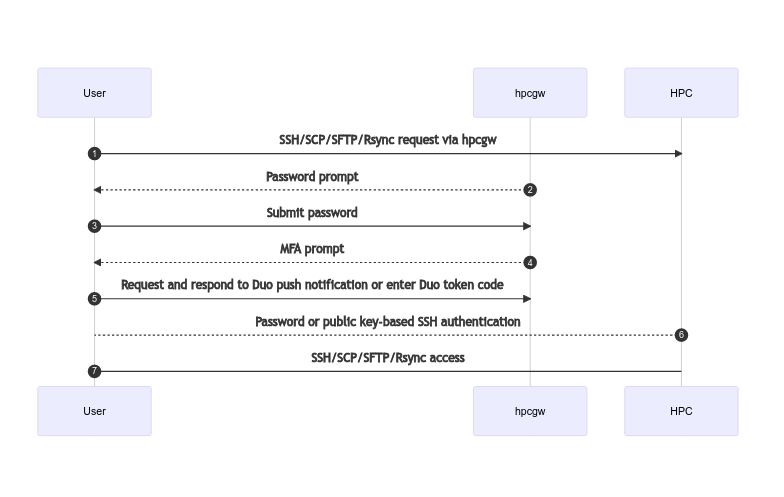
Specific usage examples
Hint
Usernames to connect with all HPC services will be the same as those you use to login to MUSE not the prefix on your email address.
Access a HPC cluster via SSH:
ssh -J [username]@hpcgw.shef.ac.uk [username]@stanage.shef.ac.uk
Transfer a file using SCP:
scp -J [username]@hpcgw.shef.ac.uk [source path] [destination path]
Transfer files using Rsync:
rsync -av -e 'ssh -J [username]@hpcgw.shef.ac.uk' [source path] [destination path]
Using WinSCP:
New Session -> Advanced -> Connection -> Tunnel
Select 'Connect through SSH tunnel'
Hostname: 'hpcgw.shef.ac.uk'
Port number: '22'
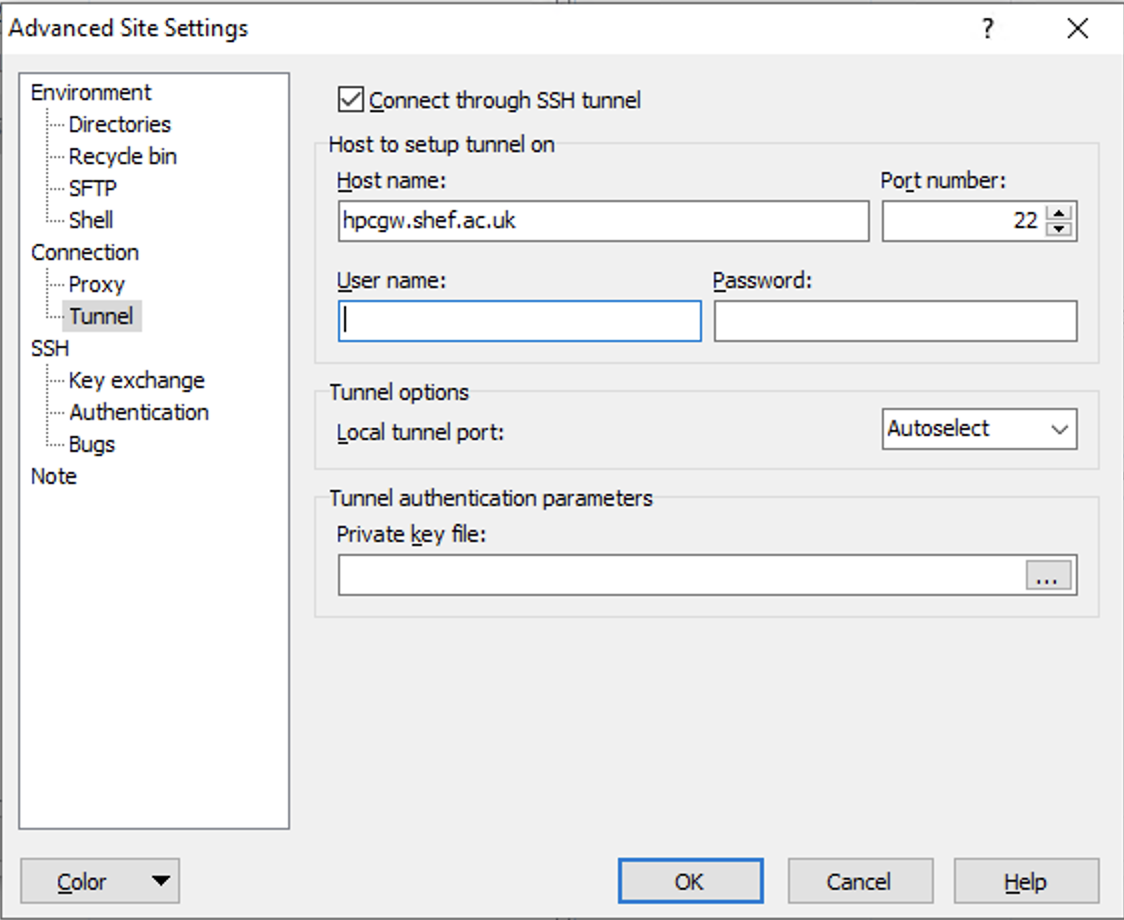
Configure MobaXterm:
Edit 'Session Settings': Set 'SSH Use 2-factor authentication for SSH gateways'
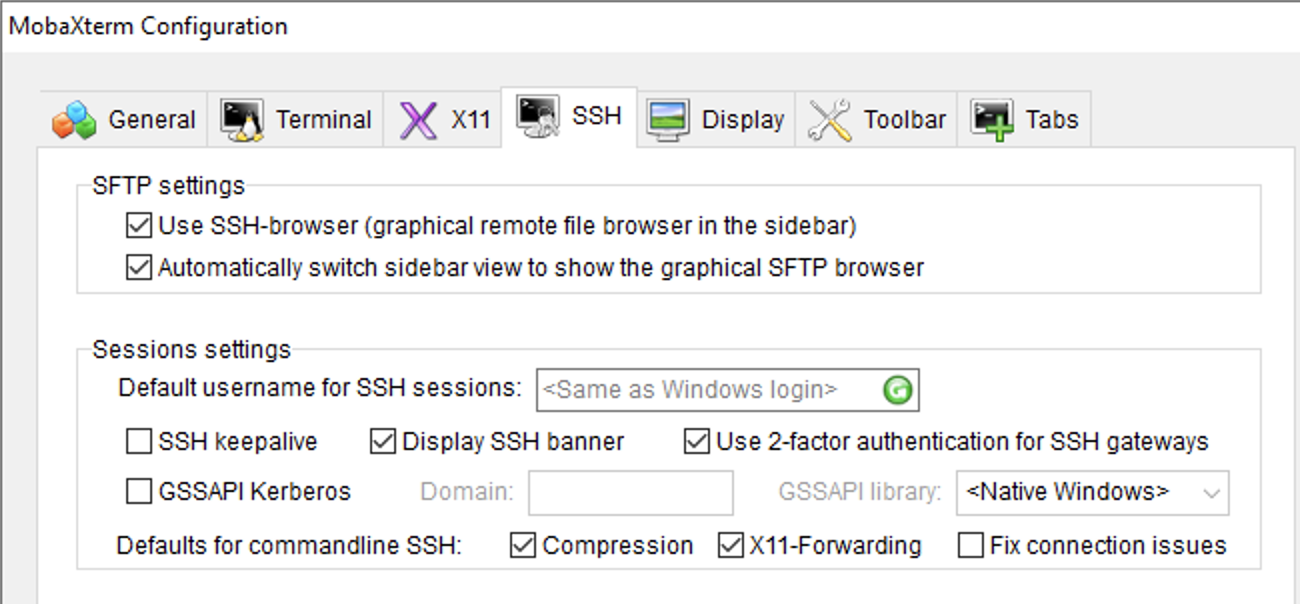
Create a new session using MobaXterm:
Select 'Network settings' tab within SSH Session settings Select 'Connect through SSH gateway (jump host) Gateway SSH server: 'hpcgw.shef.ac.uk' Port: '22'
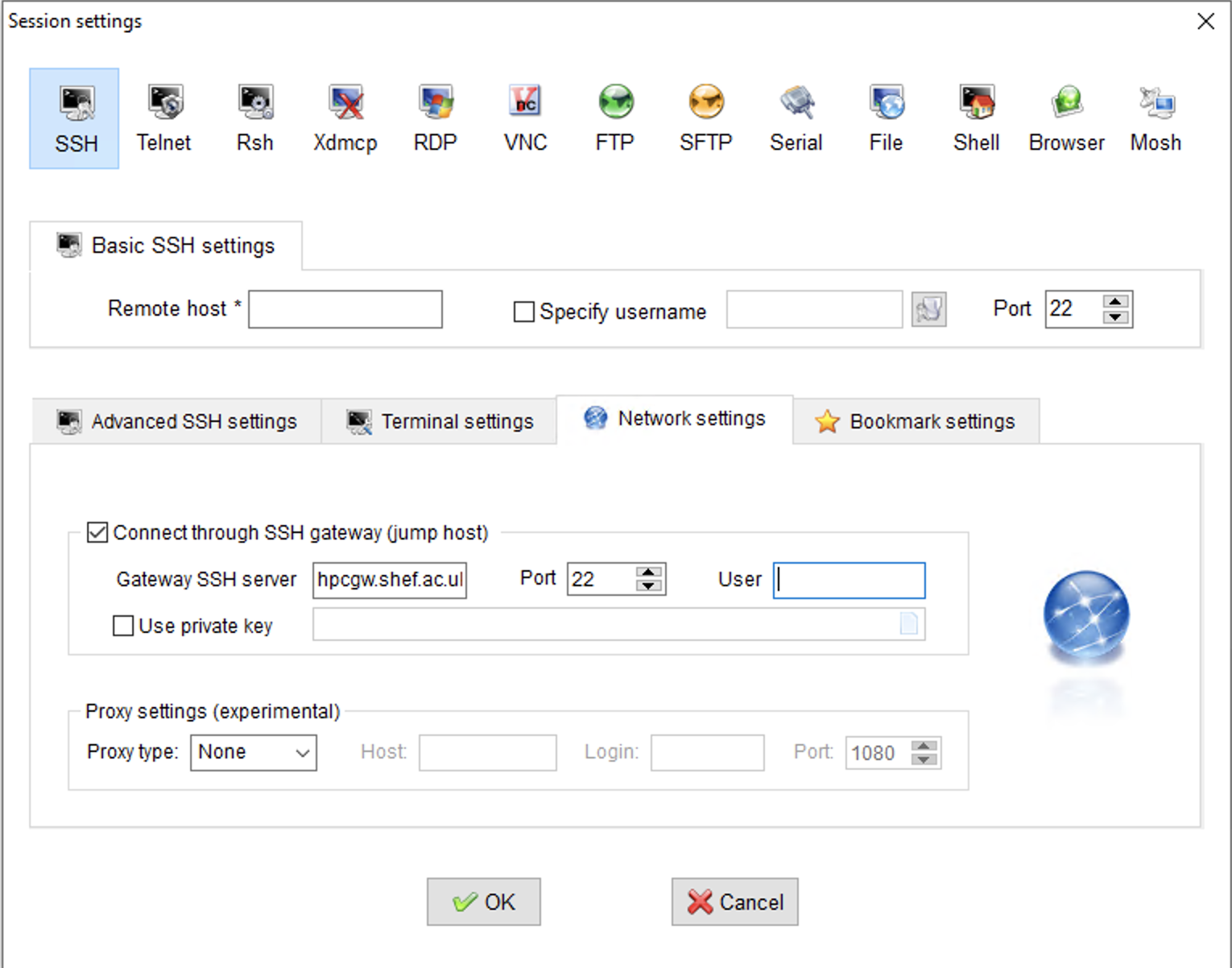
When prompted to enter your Duo two-factor code either input a 6 digit code from your Duo device or enter ‘1’ for a push notification to be sent to your device.