Attention
The ShARC HPC cluster was decommissioned on the 30th of November 2023 at 17:00. It is no longer possible for users to access that cluster.
2. JupyterLab
After starting a JupyterHub session you are presented with Jupyter’s which is the default tab in Jupyter’s user interface. This view shows you (amongst other things):
Files on the machine running your Jupyter session (here, the cluster), not your local machine. This behaves much like a desktop file browser application. Use this to find existing Notebooks (or text files) to open/run/edit.
- A ‘Launcher’ tab that lets you
Create a new Jupyter Notebook using a ‘kernel’ in a specific Conda environment
Create a new Jupyter Console using a ‘kernel’ in a specific Conda environment
Start a new web-based terminal session
Create a new text file, Markdown file or Python code file
Tabs for open Notebooks, web-based terminal sessions and web-based file editing views.
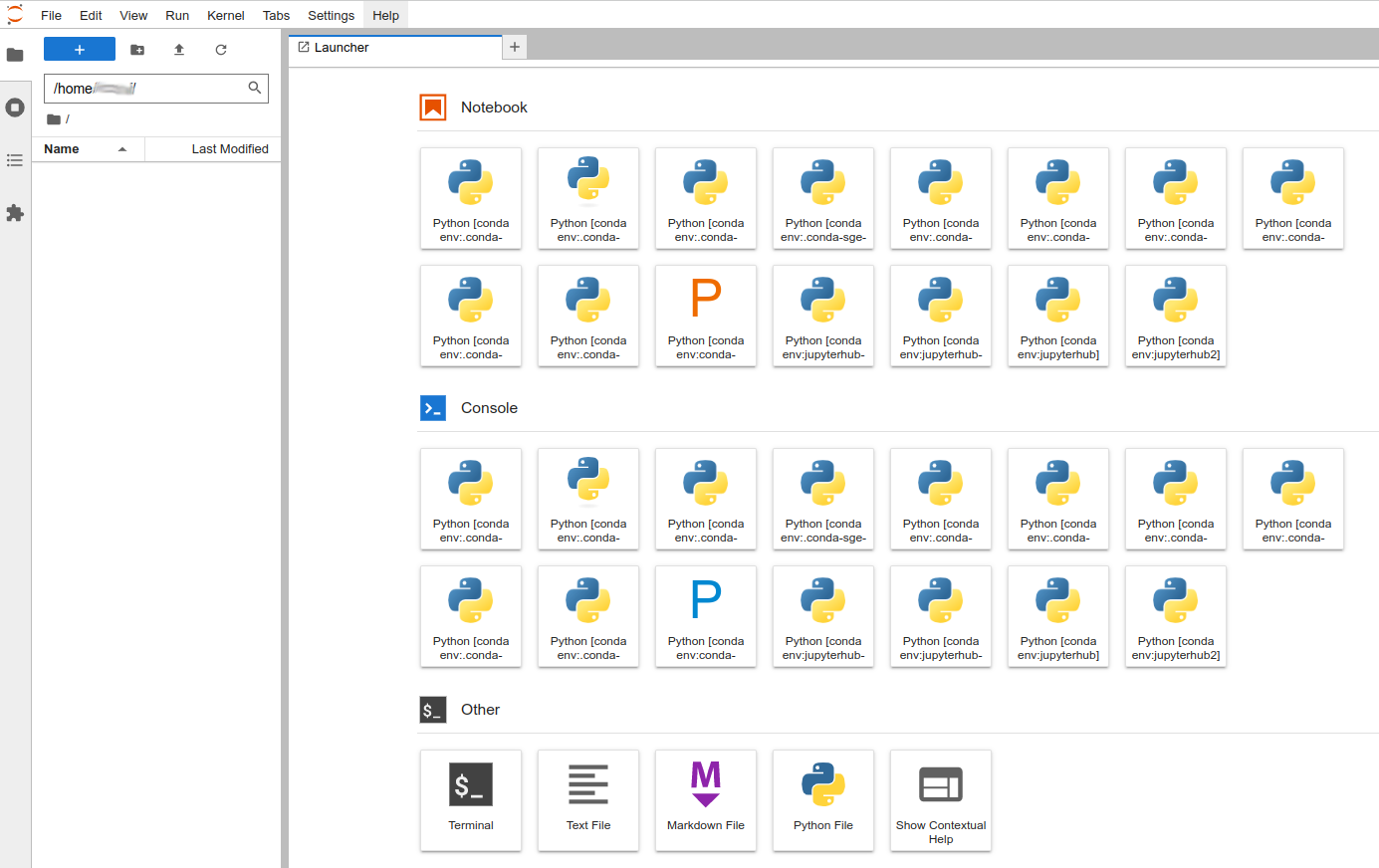
Warning
Certain directories may not be accessible via this interface:
/home/username/data/username/shared/volname
This set of directories are automounted
i.e. made available to the user on demand
but you cannot express that demand via this interface.
If you browse into /data and it is empty or does not contain your personal subdirectory
then you need to briefly open a Jupyter terminal and
run:
ls /data/username
then that directory should subsequently be visible/accessible in the JupyterLab file browser.