Attention
The ShARC HPC cluster was decommissioned on the 30th of November 2023 at 17:00. It is no longer possible for users to access that cluster.
3. Jupyter’s web terminal
You can start a terminal
Via the top menu bar (File, New, Terminal) or
Via the Files Launcher tab.
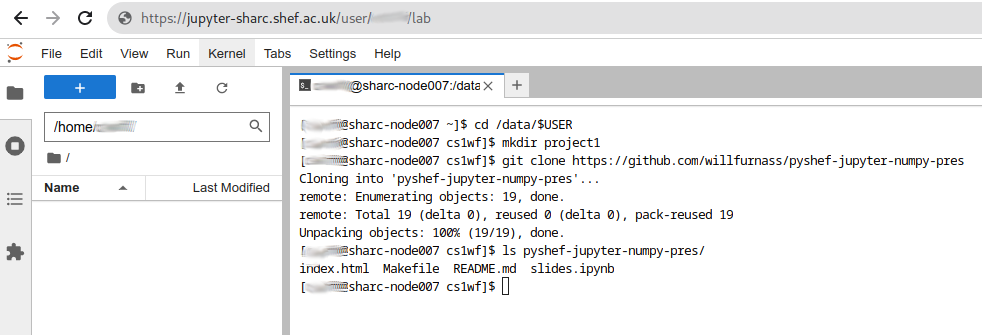
You can use this terminal to perform any command-line-only operation on the cluster, including:
Managing versions of Notebooks / other code using version control software such as git (as illustrated above);
Searching for files/directories;
Configuring Python or R environments (although there is an (enabled) plug-in for creating/selecting environments and installing/upgrading/removing packages using Jupyter’s graphical interface);
Triggering the automounting of directories not visible in JupyterHub’s file browser.
Having a terminal interface available within the browser negates the need to separately log into the cluster via SSH to access the command-line.
Limitations:
Not all keyboard shortcuts that typically work in terminal programs work within this web console:
tab can be used for tab completion
but Ctrl-C kills the program running in the terminal
To copy text, select it, right-click and click Copy.
To paste text, right-click and click Paste.
You cannot start graphical programs (e.g.
xeyes) from this terminal.