Attention
The ShARC HPC cluster was decommissioned on the 30th of November 2023 at 17:00. It is no longer possible for users to access that cluster.
6. Monitoring and controlling your Jupyter session
6.1. Monitoring and control
Click here to see what Jupyter Notebooks and Terminals your Jupyter server is running:
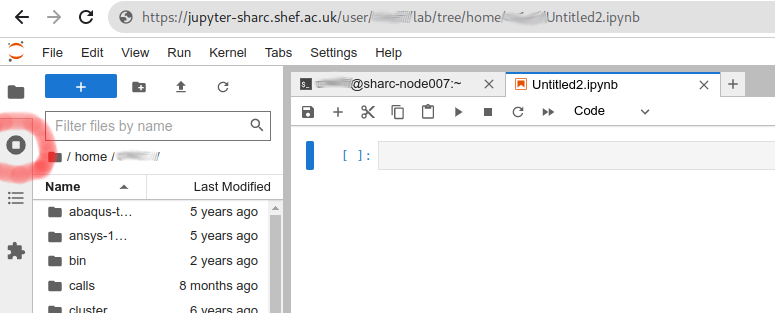
Here you can shut down (close) individual Notebooks and terminals, which may be useful to free up the memory and CPU cores that the cluster’s job scheduler has allocated for your JupyterHub session:
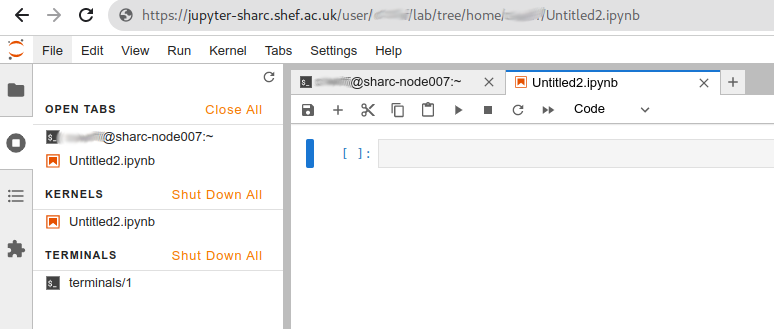
If you want to stop your entire Jupyter server (i.e. end your JupyterHub session) you can
Click File on the top menu bar, then click Hub Control Panel
Click Stop My Server
Your JupyterHub session may terminate for other reasons:
The cluster’s job scheduler may stop your JupyterHub job if your Jupyter server exceeds the amount of RAM you requested via the Spawner Options page.
Your JupyterHub job has been running for longer than the (fixed) duration specified on the Spawner Options page.
—
6.2. Session persistence
You can close your Jupyter-related browser tabs and your Jupyter session will keep running until it terminates for one of the reasons listed above.
You can then revisit the JupyterHub site to reconnect to your Jupyter session and carry on from where you left off.
Warning
If you leave your Jupyter session running and are not using it then you are using CPU cores, memory and possibly GPUs that cannot be used by others.
Please stop your Jupyter session if you no longer need it.